- welcome to coefficiencies!/
- posts/
- How I Took My Anybox Bookmarks and Pulled Them Into My Obsidian Daily Notes/
How I Took My Anybox Bookmarks and Pulled Them Into My Obsidian Daily Notes
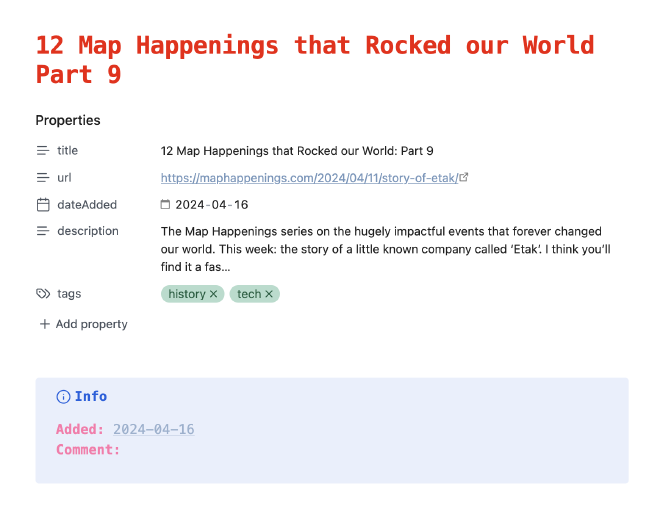
I’ve been a fan of Anybox for a while now. It’s fast, polished, and works across devices. For a long time, I was using it to capture all kinds of links — emulator documentation, good long reads, software tools to try out later.
But lately, I’ve found myself getting back into a strong daily note habit with Obsidian. And as that habit solidified, I started wanting something a little different from my bookmarking setup: I wanted the links I saved each day to show up inside that day’s daily note.
A Shortcut That Didn’t Quite Work #
My first idea was to use Shortcuts (on macOS and iOS) to pass new Anybox bookmarks directly into Obsidian. That sort of worked, but it broke down when I tried to pull in the tags. I rely on tags to organize everything, and the lack of tag support in Shortcuts meant I wasn’t getting the structure I needed.
What I realized was: Anybox lets you export your entire bookmark library to a JSON file.
And if I could parse that file and create a markdown note for each bookmark — with tags, metadata, and a reference to the date it was saved — I’d be a lot closer to the workflow I wanted.
Writing the Script #
With a little help from ChatGPT, I wrote a Python script that:
- Parses the exported Anybox JSON
- Creates one markdown file per bookmark
- Adds frontmatter with the title, URL, date added, description, and tags (hyphenated for Obsidian compatibility)
- Includes a callout block with a link to the daily note it was added on
- Leaves space for comments or personal notes
Each bookmark becomes its own note, which I can reference, annotate, or link to throughout my vault.
Here is the script if you’d like to try it for yourself.
Organizing with Dataview #
Once the notes were in my vault, I started using the Dataview plugin to display bookmarks by tag. That turned out to be a great way to organize and surface them.
For example, here’s a view I use to show all saved links tagged as video games:
table title, dateAdded, platforms, genre
from "Bookmarks"
where contains(tags, "video-game")
sort dateAdded desc
Here’s an example of how it looks.

As a bonus, I can split screen to work through things in the table and update them.
I also added some custom fields to the notes, like platforms, genre, and played. This turned my saved bookmarks into a functional little database of games to try — and because it’s all plain text, I can edit and expand it however I want.
Adding New Bookmarks with the Obsidian Web Clipper #
One of the final pieces I wanted was an easy way to add new bookmarks directly from Safari. I’ve been using the Obsidian Web Clipper, which works great.
By default, it saves the full page content, but that’s more than I needed — I really just wanted a clean note with the title, link, date, and any tags or description I wanted to add. So I created a custom template called bookmark that adds:
---
title: "{{title}}"
url: "{{url}}"
dateAdded: {{date:YYYY-MM-DD}}
tags: []
---
> {{selection}}
# Notes
This way I can still quickly save from Safari into my vault, and it plays nicely with the rest of the system.
Why Not Just Use Anybox or Sequels? #
There are great apps out there for managing bookmarks or tracking things like books and games. But one of the things I love about Obsidian is the level of flexibility. I can build tools that match how I think. I don’t have to shoehorn my stuff into someone else’s system.
Bookmarks become notes. Notes get linked to daily logs. I can run queries, build dashboards, and layer context over time.
And because it’s all plain text, I know it’ll last. I can take it with me, move it between machines, or completely restructure it if I change my mind next year.
This setup has turned out to be exactly what I was hoping for — a way to bring my saved links into the flow of my everyday writing and thinking. It’s lightweight, flexible, and future-proof.